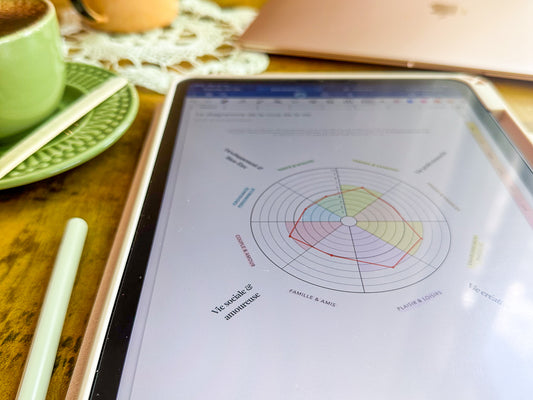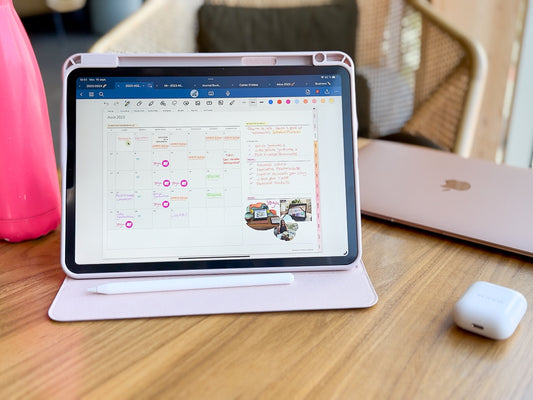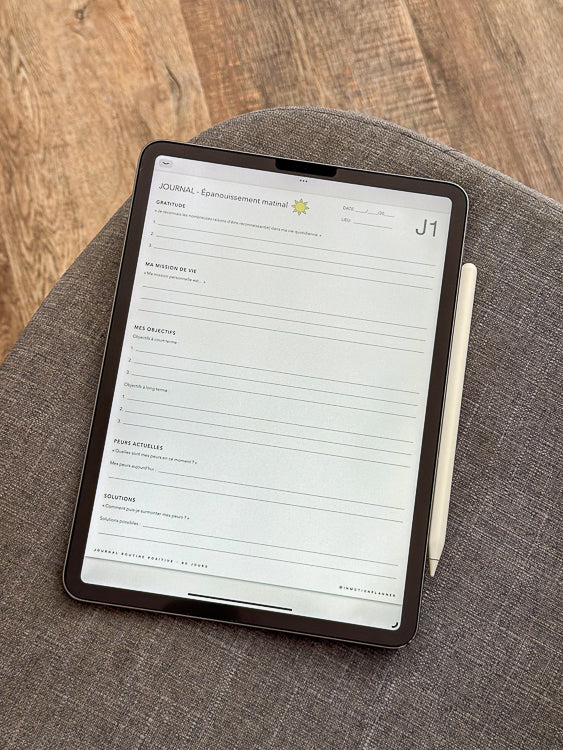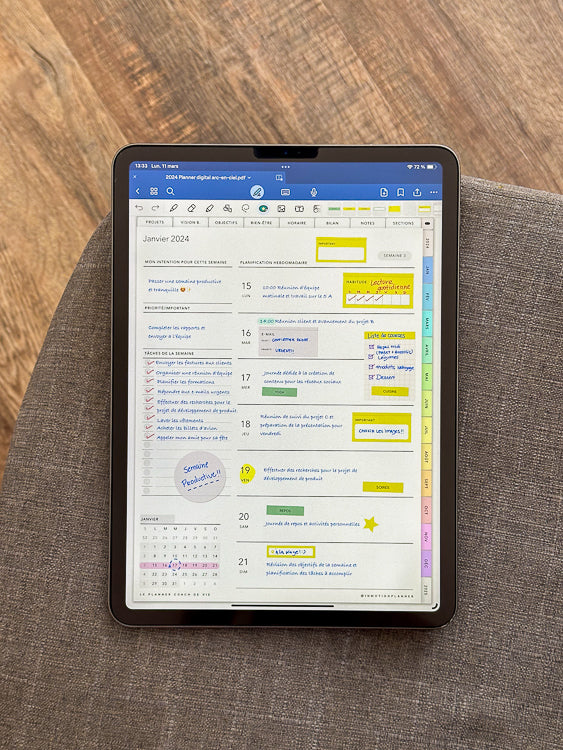Note-taking on iPad is a whole world of possibilities and for me the main use is as a digital diary with GoodNotes. Long before I decided to create my own planner designs, I used GoodNotes to get organized. It was the end of lost loose leaves!
You can use a digital planner and any other digital notebook on any application or software that allows you to import a PDF file. That said, personally, I chose to use GoodNotes 5, because in my opinion this application offers the best user experience.
My tutorials both on the blog and on my Instagram videos are specific to GoodNotes, although you can choose another application, this gives you a great overview of the possibilities of digital planning.
What do I need?
Of course, digital planning involves an investment in a few essential tools. Investing in an iPad and a stylus can require a big budget and particular if you opt for an iPad Pro and an Apple Pencil.
I decided to buy my iPad Pro And Apple Pencil even before understanding all the benefits of digital planning. I was mainly planning to take my study notes and eliminate paper clutter by avoiding printing PDF files for my classes.
Today, I am completely addicted to my iPad and I have access to every aspect of my personal and business life. I have different notebooks for each different aspect. This allows me to always have all the information at hand without taking up space or having to lug notebooks everywhere.

Can I use any tablet for digital planning?
This is the question I get asked most often. I use an IPAD PRO. But the answer to this question is simple. Yes, you can use any tablet (which can import PDF files) for digital planning.
A few years ago, the iPad Pro was the precursor of this new way of planning. Today, other iPad models like the iPad Mini or classic iPad are also increasingly popular choices.
And I'm only talking about options at Apple, these options are the most popular for good reason! For example, I never have problems writing on my iPad. This is thanks to the fact that with an iPad and Apple Pencil, you have your palm ignored when using your stylus.
Or, you can use the “scribble” feature which lets you use Apple Pencil to write by hand in any work area and convert your writing to text. This type of functionality makes all the difference. Plus, I have a model from 3 years ago and it's like new!
APPLE PENCIL
I use the Apple Pencil 2nd generation everyday and it is also in excellent condition. However, I had to change the tip once because I dropped it outside. The little tip was damaged, but nothing too worrying, I bought a pack of tips for Apple Pencil which comes with 4 extra tips.
I have friends who also use the Apple Pencil 1st generation with the iPad , less expensive versions, but the results are superb for digital planning. You even have several case models to allow you to store your stylus and iPad together. I recommend this one here .
GOODNOTES 5
When I bought my iPad Pro, I tried several note-taking apps. GoodNotes 5 at the time was a paid app for download.
Now you can download it to test and you are entitled to up to 3 notebooks. But, I tell you that this one time purchase is absolutely worth it. Features of GoodNotes 5 make digital planning much more convenient and fun.
Goodnotes has just launched a new version, Goodnotes 6! I wrote an article to tell you about all the new features .
SCREEN PROTECTOR
What completely changed things for me was the discovery of Paperlike screen protector . This protector applied to the surface of your tablet allows you to give a matte appearance to your screen.
It's like you're turning it into paper! You have this unique feeling as if you are writing on paper. The best result is that my writing has improved a lot and I have a lot of fun writing with my iPad.
The most important thing is that the choice of device or application is your choice. You are free to choose what suits you best in terms of style, functionality and budget.
THE DIGITAL PLANNER
In the InMotion Planner store , you can find what you need for your organization, your course notes and training to stay on top of your personal and professional development.
Above all, I recommend that, before choosing your digital planner, you decide what your note-taking application will be and install it on your tablet.
How do I synchronize my digital calendar on my phone and my computer?

This feature is in high demand for everyone getting started. However, this is not very simple than when you use the same application in your various devices . And to use the same app in your various devices you should have the same system i.e. IOS (apple) or Android (Google).
So, when you have an iPad, a Macbook and an iPhone and you install the GoodNotes app on all your devices, your notebooks and notes are automatically synced across all your devices from the Cloud. Yay!
It's absolutely stunning to have all your notes at your fingertips like this, but you should be on one system. This is part of the advantages and disadvantages of technology. If you can't sync between your various devices, don't blame digital planning (rather the tablet and laptop brands).
Choose the device you want to schedule with and use it without syncing. The synchronization functionality is just a detail and does not prevent you from making the most of your note-taking on a tablet.
If you want to dive deeper into information regarding apps, devices (Apple, Android, Windows), and syncing, I recommend reading my new article on this topic by clicking here .
How do I install my digital planner in the GoodNotes application?

On your iPad, make sure you install the GoodNotes 5 app. Follow the following steps (these steps are similar no matter which app you choose):
- Download files after your purchase in the store, they are found on the confirmation page and in the email confirming your order. (Important: double check your email address when paying and check all your email boxes. Remember to be patient, automatic sending may take a few moments.)
- If you have chosen an InMotion Planner product, I recommend that you read the guide document that comes with all our products. There you will find all the instructions in detail and with supporting images.
- If the downloaded file is in zip format, don't forget to unzip it .
- Import the planner to GoodNotes . To import the PDF file, open the document, then click the "export" button in the upper right corner. This should open the share menu. Choose the “Copy to GoodNotes” option.
- GoodNotes will automatically open with a dialog box. Take care to choose the option “Import as new document” and not to add it to an existing document.
- Your document will appear in the document list. You can then create folders to do your document management . And again change the name of the document to personalize it further.
The basics for getting started with a digital calendar in GoodNotes
How do I navigate my calendar?
CLICK ON THE HYPERLINKS
What's great about GoodNotes as well as other note-taking apps is the ability to click on hypertext links . You will find hyperlinks in InMotion Planner digital planners but not in all digital planners from other creators, but they are an essential element for effective planning.
GoodNotes has two modes of use: read-only mode (navigation) And editing mode . In read-only or navigation mode, the links are active, however your calendar is interactive and you can click on the links to quickly access a page or section of your planner.
A small icon at the top right in pencil format allows you to switch between the two modes. Once you are in edit mode, the toolbar appears and you can write on the pages.
ACCESS THE MENU THUMBNAILS, FAVORITES AND PLANS
Another very practical way to access the various pages of your digital planner or digital notebook is by tapping an icon in the upper left corner that looks like 4 small squares. Once opened, you have a box with thumbnails of all the pages in your file. You can preview all pages and even bookmark them for quick access.
SKIP PAGES
To move between pages, you can simply swipe left or right, up or down. To choose your preference in terms of scrolling direction, click on the 3 dots in the upper right corner and in settings, choose the “scrolling direction” option.
How do I change the name of my digital calendar?
Your digital calendar comes with a pre-established file name. To change the file name to something more personalized, simply return to the documents page. Next, click the small arrow at the bottom right of the file you want to change and type the new title.
How to copy and paste an element?
This is my favorite tool! The lasso . Select the lasso tool which looks like a dotted line in the shape of a lasso. Then circle the item you want to copy, that item will be automatically selected and you can move it. To copy it, once you circle the item , press the screen for a few seconds until a menu appears. From this menu you will see several options. Click the copy option and to paste, tap the desired location again on the screen and choose the paste option.
How to have beautiful writing on GoodNotes?
At first, to have beautiful handwriting you will need a little practice and patience. It's completely normal to find writing on iPad a little difficult or even think that you write poorly compared to paper. But I assure you that a little practice and choosing the right settings for you will make all the difference in the long term. Here are the steps you can take to improve your writing on GoodNotes:
- My first tip is to experiment with pen options. Click the pen tool a second time to open the settings menu. There you will find 3 pen options: fountain pen, ballpoint pen and brush pen. Try each type of pen. This choice is very personal. Personally, I like writing with the ballpoint pen, but you will find the one that suits you best.
- Pen thicknesses. Once you have chosen your favorite pen, you can play with the line weights and choose your favorite 3 thicknesses. This setting is very important to give you a better feeling when writing. The tool is found on the right corner of the toolbar. When you click, you will see a bar with a slider that will allow you to select the thickness of the line in millimeters.
- Practice, my last tip is practice. As you use the app and your Apple Pencil, you will become more and more skilled and natural. But also, don’t stress yourself out too much about it! The most important thing is to take your notes and read yourself. At worst, you still have the “eraser” tool to write again.
As mentioned above, the Paperlike screen protector helped me a lot with my writing. A screen protector gives you a paper texture to your screen. That said, in GoodNotes you have settings that allow you to find the best solution to improve your writing.
Do you want to discover other features of GoodNotes 5?

I recommend that you read the article GoodNotes features for top planning . You will discover in detail the best tips for planning your digital calendar with GoodNotes.
Watch the videos @inmotionplanner on Instagram . Most importantly, go for it! GoodNotes 5 is a very intuitive application and you will discover a whole new world.
About InMotion Planner
My name is Alice, I'm the creator of InMotion Planner. InMotion Planner is a digital stationery brand dedicated to organization, productivity and planning. My mission is to offer innovative solutions to help individuals optimize their personal and professional lives using digital tools.
Discover the InMotion Planner digital planners for note-taking applications for iPad and Tablet. Join our community of passionate digital planners!