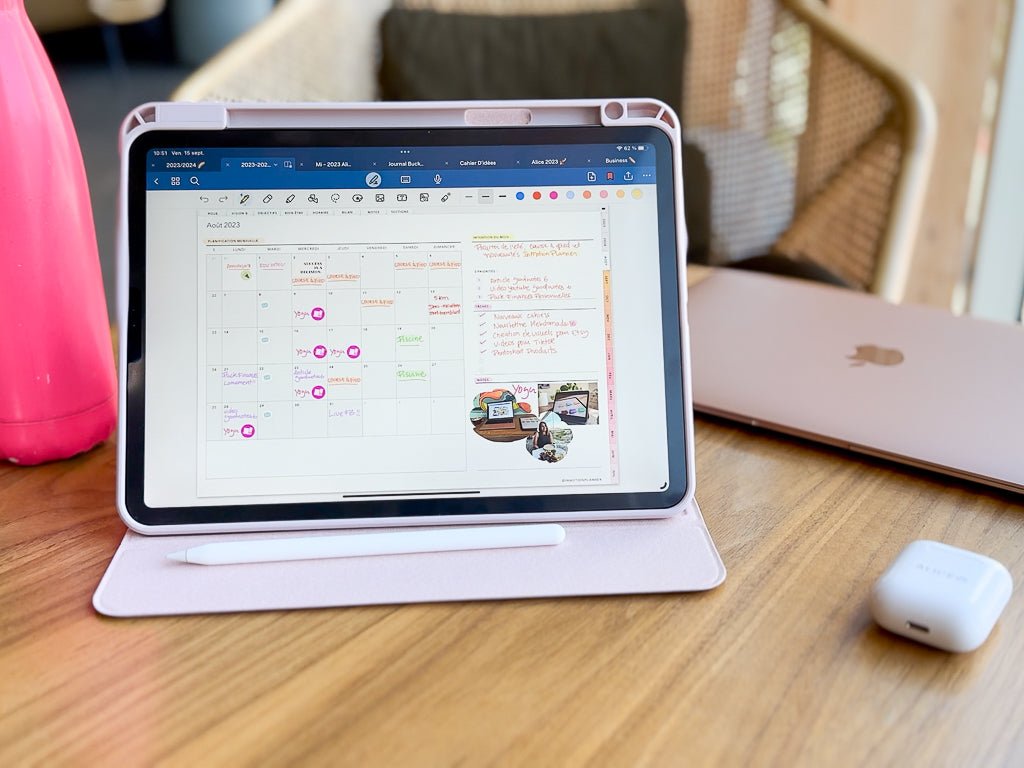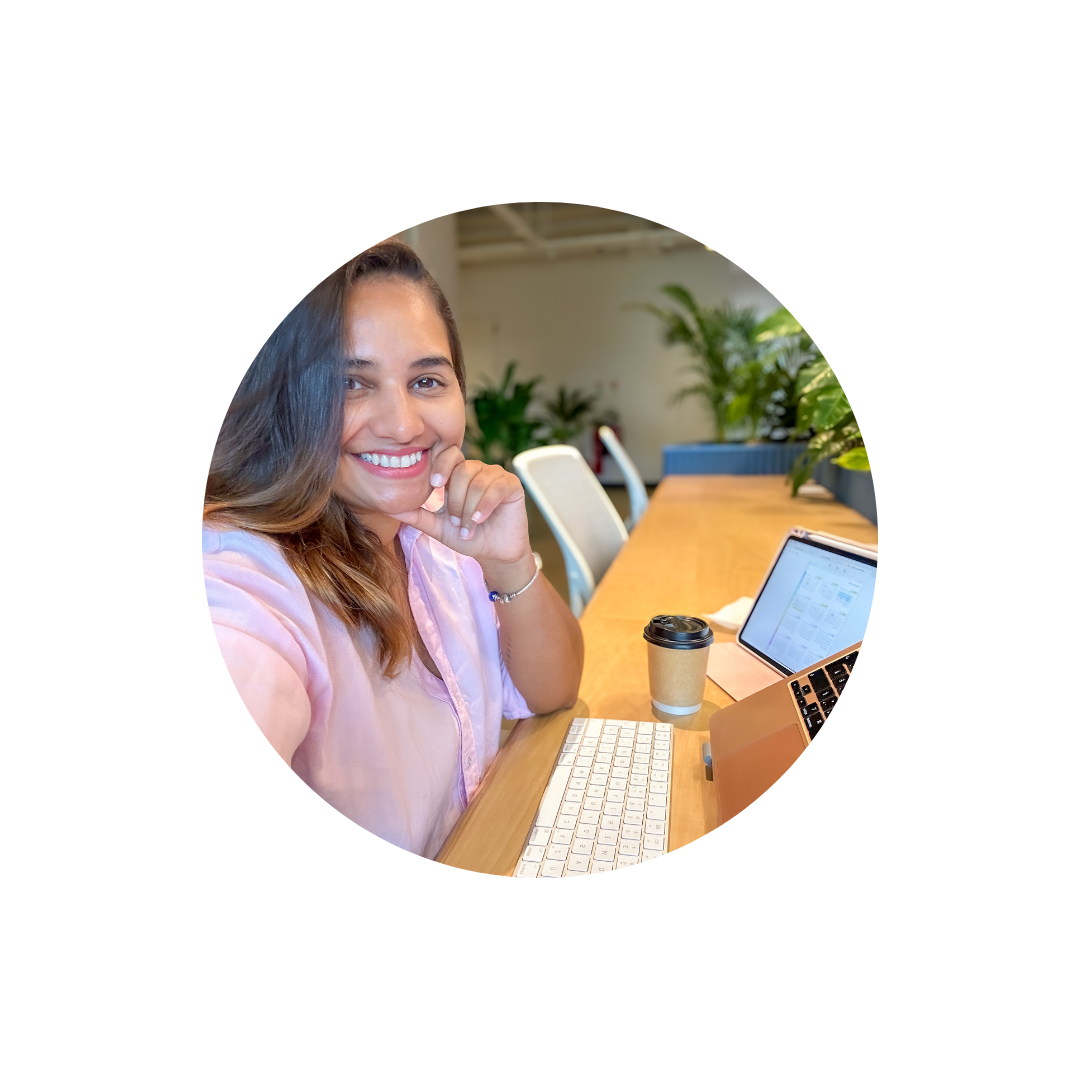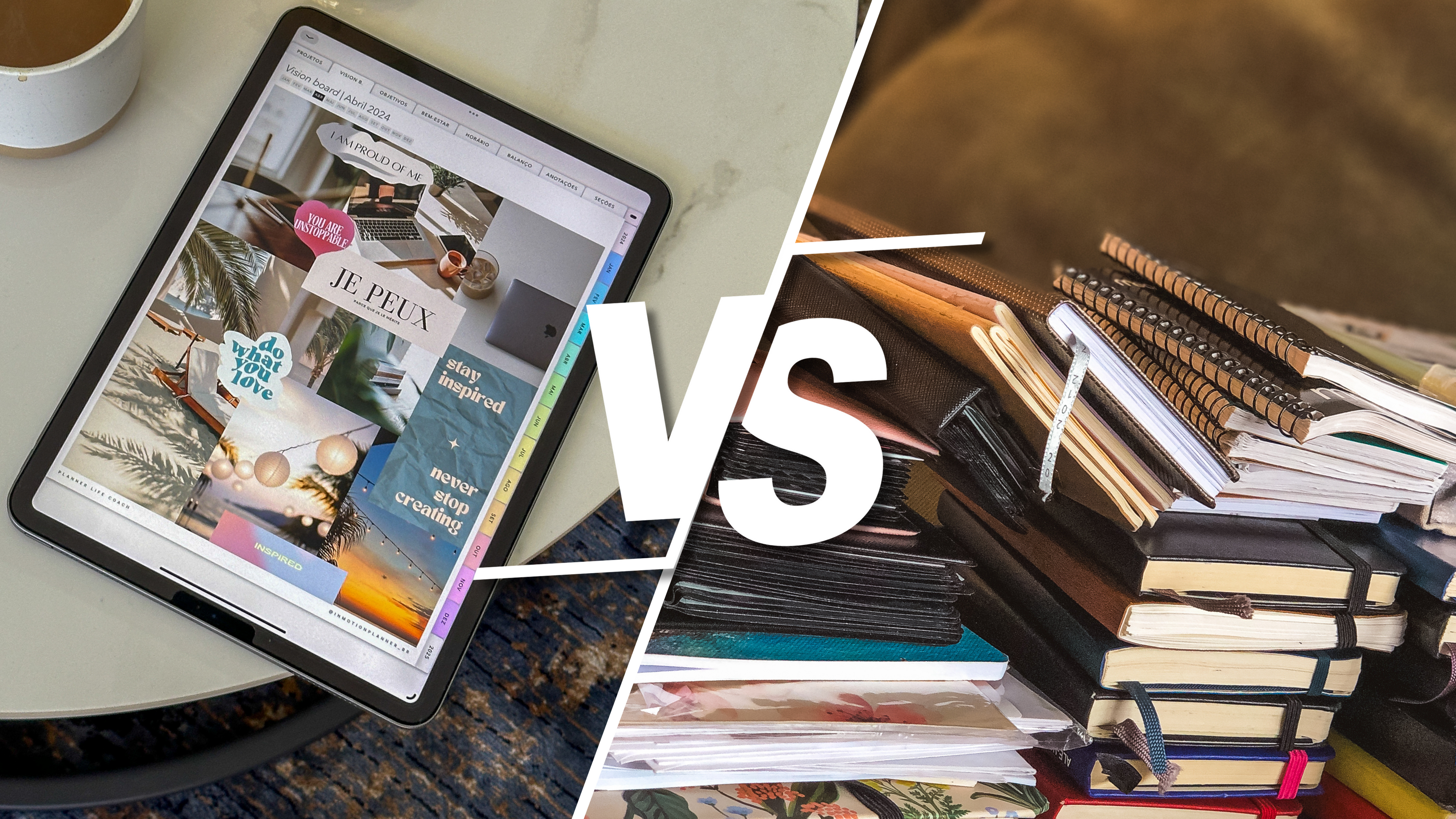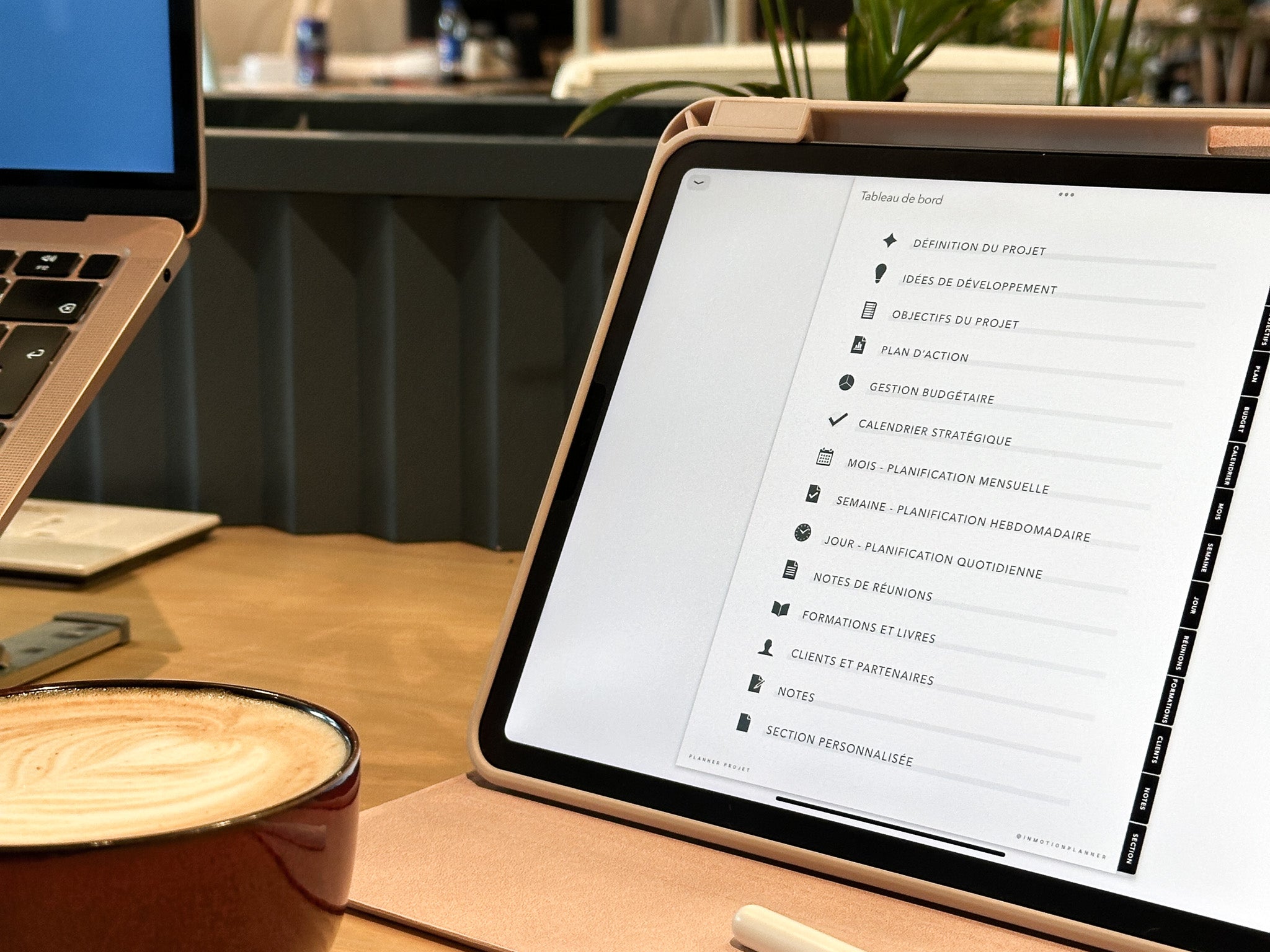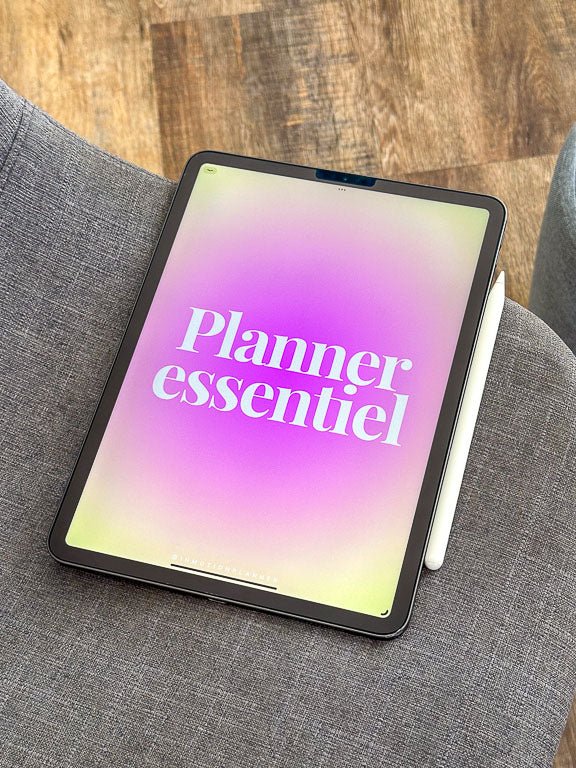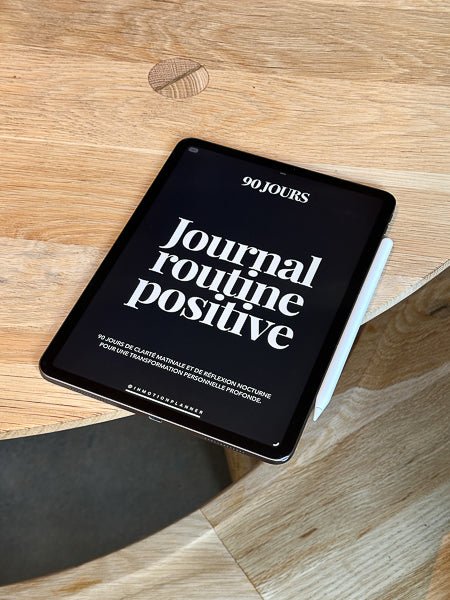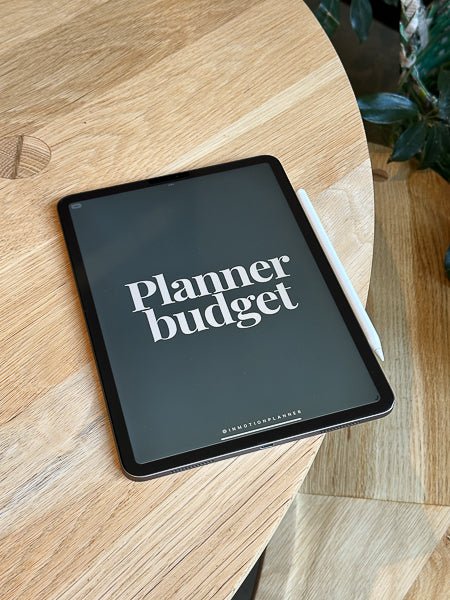In this article, I will guide you through the fascinating world of digital planning, highlighting the basics of the digital planner for iPad with Goodnotes 6, thus offering all the essential advice for beginners.
If you're here, it's probably because you've just gotten an iPad or tablet, or maybe you're wondering how to breathe new life into the device that's been gathering dust in your closet. Look no further, because you've come to the right place!
In this article, I'll share my complete planning setup and reveal all the tips I've picked up along the way.
I explain the choice of note-taking apps and digital planners , with particular emphasis on Goodnotes, my favorite app.
Stay with me until the end of this article as I share essential information to help you master digital planning.
If you found these tips helpful, don't forget to join me on my Instagram @inmotionplanner or my YouTube channel for even more tips.
Introducing InMotion Planner

My name is Alice, the creator of InMotion Planner. I started with English digital planners in 2019 and in 2021, I decided to create my own French versions . My goal is to help ambitious people improve their lives through digital planners.
What is digital planning? The foundations of digital organization

Digital planning comes in the form of a PDF file that you import into a note-taking app on your device to organize your schedule.
These digital diaries reproduce the characteristics of traditional diaries, but in PDF format, often enriched with hyperlinks for easy navigation.
A common misunderstanding among beginners is that digital planning involves complex interaction with your Google Calendar or other apps.
In reality, it's just a PDF file that you import into a notes app, specifically designed for smooth use with a stylus.
The best part is the ability to customize your PDF file using note apps like Goodnotes or Notability. This allows you to embed your PDF file and add your own annotations.
In short, digital planning transforms a simple PDF into a dynamic space where you can bring your plans and ideas to life, just like you would on paper.
Why adopt a digital planner for iPad with Goodnotes 6?

Digital planning offers a multitude of practical benefits. First, it eliminates the clutter of stacks of notebooks and pens by centralizing all your information on your electronic devices.
The customization offered by apps like Goodnotes or Notability frees you from the constraints of paper . You have the freedom to choose from a variety of colors, highlighters, and pens, allowing you to create notes that perfectly match your style.

My transition to digital planning was motivated by the ability to sync my notes across all my devices , providing unmatched flexibility. Once you get over the initial adjustment, you won't want to go back.
Here are some compelling reasons to take the leap to digital planning, especially with apps like Goodnotes 6:
- Eliminate clutter: No more piles of notebooks and pens cluttering your space. Digital planning centralizes all your information, ready to be accessed at any time on your devices.
- Unlimited customization: With apps like GoodNotes, unleash your creativity by choosing from a multitude of colors, highlighters, and pens. Create a layout that truly reflects your style.
- Unmatched Flexibility: The shift to digital planning offers exceptional flexibility. The ability to sync your notes across all your devices, from your phone to your MacBook to your iPad, provides unparalleled access to your information wherever you are.
- Authentic writing experience: If you, like me, enjoy handwriting, using the iPad and Apple Pencil offers an experience similar to that of a physical planner.
- Seamless sync with Goodnotes 6: Using Goodnotes 6 makes the process much simpler. Write notes on your iPad and instantly find them on your iPhone or MacBook with seamless syncing, as long as you use the same Apple ID and iCloud storage.
Equipment and supplies for effective digital planning

Let me introduce you to the equipment I use. My equipment consists of the 11-inch iPad Pro paired with the 2nd generation Apple Pencil . For the protection of my iPad, I opted for a case found on Amazon, offering optimal security. During my work sessions on MacBook, my iPad becomes a second screen, which is extremely practical.

The Paperlike screen protector is a staple in my kit. I've been using this product since 2021, initially with version 2.0 and then recently upgraded to version 2.1, and I'm literally obsessed with its performance.
The Paperlike is a matte screen protector that offers a pencil-on-paper feel , particularly pleasant during intensive use. In addition to reproducing this authentic feeling, it significantly improves the aesthetics of my writing while ensuring effective screen protection.
Which device is best? And do I need an iPad Pro?

When you’re getting started with digital planning, choosing your tablet and stylus is crucial. Many people wonder if their current device is compatible, and if an iPad Pro is really necessary. Here are some things to consider.
Digital planners are PDF files, which means the key is having a device that can download note-taking apps and is compatible with styluses for handwritten annotations .
Do you need an iPad, or even an iPad Pro? Not necessarily.
Any iPad that supports a note-taking app like Goodnotes, paired with a compatible stylus, will work fine. If you enjoy writing and drawing, an iPad is a great choice.
It is important to note that this form of planning is not exclusive to the iPad. You can also access your digital planner on your iPhone and MacBook.
The important thing is to use the same Apple ID and download a compatible Notes app on all your Apple devices to ensure smooth syncing.
Now, what about Android and Windows tablets? While I don't have personal experience with these platforms, the principle remains the same: find a compatible notes app and stylus to take full advantage of digital planning.
I wrote an article that goes into detail on the topic of notes and sync apps to answer your questions: Understanding Digital Planners, your introduction to digital planning .
How to Choose a Notes App? Comparing Options for Apple, Android, and Windows

App choice is crucial to your digital planning experience. If you’re in the Apple ecosystem, there are solid choices like Notability, Goodnotes, and Noteshelf .
I personally opted for Goodnotes because of its intuitive user interface and the overall experience it offers. These apps are all similar with some subtle differences.
For Apple users , Notability and Goodnotes are available as free downloads, with optional subscriptions for additional features.
Goodnotes offers an annual subscription for CAD$12.99 after the first three free notebooks, while Notability offers a free version and a premium subscription for CAD$15.99 per year.
For those using Android and Windows , Noteshelf is currently a great option. However, the final choice depends on your specific preferences and needs. Feel free to try them out for yourself, as the choice of the app really depends on your personal preferences.
If you want to explore digital planning on an Android or Windows tablet you already own, download one of my free products from my website. Then import it into a note-taking app that works with your tablet.

Popular apps for Windows and Android are Noteshelf, Xodo, Penly, Samsung Notes.
The cost associated with these applications is minimal compared to the benefits they bring to everyday life. By valuing the work and expertise of creators, you are investing in a quality digital planning experience.
Personally, I use the Goodnotes app which contains all my planners and notebooks, and it syncs seamlessly across all three of my devices. I know I have all my notebooks and planners always at hand.
How to Choose the Perfect Digital Planner: Tips for Finding the Perfect Model for Your Style

Now that you have your hardware in hand and have selected your preferred app, let’s move on to the crucial step of choosing a digital planner. Digital planners come in two categories: dated and undated annuals , each offering distinct advantages. The choice depends entirely on your preferences and lifestyle.
If you are passionate about planning, establishing routines and visualizing the big picture of the months and days ahead , I highly recommend opting for a dated annual planner.
It is similar to a traditional diary, but in digital form, offering full accessibility and the possibility of long-term planning.

On the other hand, if you prefer a more flexible approach , without the constraints of pre-set dates, and want to organize your schedule on a weekly or daily basis without excessive formalities, then an undated digital planner would be more suitable. It provides everything you need to plan month, week and day, with the flexibility to add dates.
Tips for finding the perfect model
I recommend choosing your digital planner the same way you would choose a physical planner. Take the time to explore the templates and styles available, and select the one that resonates most with you and fits best into your lifestyle.
Technologically, all digital planners work in a similar way , being in PDF format with hyperlinked tabs for easy navigation. The main difference is in the design of the pages and the list of pages included .
Take the time to carefully consider these aspects to ensure that your digital planner meets your daily, weekly and monthly organizational needs.
Ultimately, your digital planner should be a tool that makes your daily life easier , helping you plan and organize your time efficiently. So take the time to choose carefully, depending on what suits you best.
To discover the InMotion Planner product collections, I wrote a dedicated article: How to choose the best digital planner for you in 2024 .
How to Start Digital Planning: Tips for a Smooth Transition

You’ve gathered everything you need: your iPad, Pencil, your favorite note-taking app, and of course, your brand new digital planner . Now it’s time to dive into the world of digital planning. Don’t worry if it seems a little overwhelming at first.
Start with the basics and take the time to familiarize yourself with your new tool.
It's completely normal to feel some apprehension about this new experience. You might wonder where to start, and that's where I advise you to take things step by step.
It can be tempting to want to create complex layouts and explore advanced tricks right from the start, but start small. Familiarize yourself with the basic features of your note-taking app and digital planner.
Choose one or two favorite pages to start with, and take some time to get used to this digital world.
As you go, you will be able to explore more advanced tips and techniques. On my different platforms, I share inspiring videos where I reveal tips to beautify your planner and get the most out of Goodnotes.
Remember that digital planning should be an enjoyable experience, a way to get organized without stress or constraints. So take the time to explore, experiment and find your own style.
Remember, your digital planner is a blank canvas that you can customize to your liking. There are no hard and fast rules to follow — it’s your planner, it should reflect your personality and meet your specific needs. Have fun creating your unique digital planning space!
Goodnotes Tutorial 6: The Basics of Digital Planning

In this section, we'll briefly cover the basic features of Goodnotes 6, allowing you to quickly get started with your digital planning experience.
Enabling reading mode and editing mode:
At the top of the screen, locate the button that toggles Reading Mode on and off. In Reading Mode, the hyperlinked tabs are functional, transforming your digital calendar into a clickable version. Edit Mode is your space to use all the tools.

Essential tools:
- Pen: to write on your digital diary.
- Eraser: to erase annotations.
- Highlighter: customizable with different colors and thicknesses.
- Shape: to draw sharper shapes.
- Lasso: Allows you to move and resize elements.
- Stickers: Create collections of decorative images.
- Photo: Insert images into your calendar.
- Text: Enter text as you prefer.
Additional settings:
- In the highlighter settings, enable “draw straight line” to automatically highlight in a straight line below the highlighted text.
This overview of the basic features gives you a starting point. If you want to explore the advanced features of Goodnotes 6, let me know in the comments.
Your comfort and understanding with Goodnotes is essential for successful digital planning.
How to Maintain Regular Planning: Strategies for Integrating Planning into Your Daily Life

A common question among users of digital planning concerns the regularity of its use.
How to avoid forgetting to use your digital calendar once it is set up on your device?
How to stay organized consistently?
Personally, feeling in control of my life is essential, and planning is the key to achieving this. Here are some tips for maintaining regular planning:
- Make planning a ritual:
Make planning a ritual that you look forward to. Find a time in your day when you can dedicate yourself to planning on a regular basis. For example, take a moment with your morning coffee or unwind by planning at the end of the day with a cup of herbal tea.
- Make your planner attractive:
Customize your planner so that it is attractive and enjoyable to look at. When planning becomes a positive activity, it becomes a source of motivation. Add colors, decorations, or anything that will brighten up your planning experience.
- Place the app on the home screen:
To help you remember to check your planner, place your planner app directly on your device's home screen. This way, it will always be at hand and will regularly remind you to check your calendar and to-do list.
These tips have become part of my routine and have helped me maintain regular and effective planning. The key is to customize these tips according to your preferences, making planning a truly beneficial tool to improve your daily life.
Conclusion: Ready to dive into digital planning?

Congratulations, you are now equipped with all the basics you need to venture into the exciting world of digital planning. I hope this article has been a helpful resource to start your journey towards a more organized and productive life with your digital planner.
If you found these tips beneficial, don’t forget to subscribe on Instagram or YouTube for more tips on living a productive life with a digital planner. Your engagement encourages me to share more tips and strategies to maximize your use of digital planning.
Get ready to take full advantage of the possibilities offered by your iPad, Apple Pencil and planning apps. May this new step in optimizing your daily life be enriching and bring you closer to your goals.
See you soon and happy digital planning!
🎥 Watch the YouTube video for a better overview of Goodnotes 6: Digital Planner - Beginner's Guide.